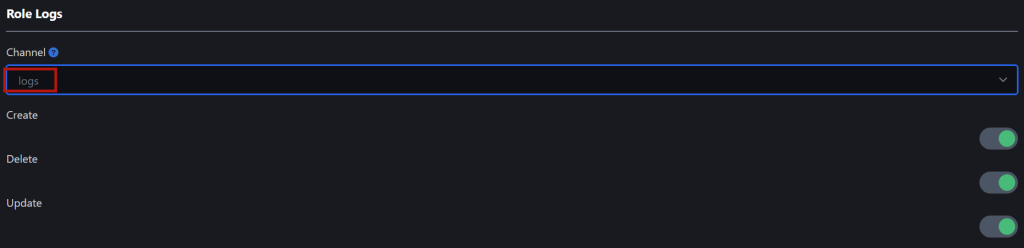To set up logging in your Discord server follow this tutorial. Logging will allow you to get notified as soon as certain things on your server get edited. This can be the modification of roles, channels, emoji’s and stickers.
⚠️ The way Discord logging works does not allow for the logging of usernames, our bot can only see that there are changes done to your server in general. Logging will not show usernames.
Create a logging channel #
The logging channel will log all changes done to a server. To set one up, make a new channel and set it to private:
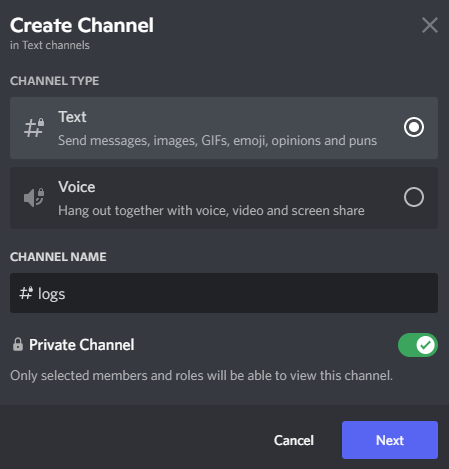
Set up logging options #
To set up logging options go to the Discord Crypto Bot Dashboard and open the logging page. Here you can set up your logging channel and the desired logs that you want the bot to post to the channel: